gaziantep escort,gaziantep rus escort,gaziantep escort,seks hikayeleri
How to overclock 1050 TI? Good Or Bad Decision? Free Trick!
Do you want to know how to overclock 1050 TI ? Then you have landed in the best place. Iam here to tell you the step by step procedure to do that. But first let us know about the card. Here we are taking the MSI 1050 TI for reference.
OVERVIEW
MSI GTX 1050 TI is powered by a full PASCAL GP107 GPU. The GP107 is the first GPU built with a 14nm processing speed and packs 768 CUDA cores, 32 ROPs and 478 textures units. The MSI GTX 1050 4GB is Nvidia’s latest Pascal based GPU. It has a TDP of 75 Watts and is based on a new 14nm GP107 processing core which has approximately 66% of the key resources (CUDA cores, texture units, memory bandwidth and transistor count etc.) found on the 3GB GTX 1060.
Comparing user benchmarks for the MSI 1050 TI and 3GB 1060, it is observed that the 1050 TI is falling a little short on expectations but as it is found that, the 1050 TI has only one single benchmark so the average score may probably improve after gathering more samples. The list price for the 1050 TI is $139 which is between AMDs $185 RX 470 and $100 RX 460. Comparing performances between the RX 470 with GTX 1050 TI and RX 460 vs GTX 1050 TI , it is seen that the 1050 TI sits roughly in the between the both in terms of price and performance.
CORES / MEMORY
- Boost clock / base clock (1455 MHz/1341 MHz)
- 4096 MB GDDR5 / 7009 MHz Memory
Video Output Function
- Display Portx1
- HDMI x1
- Dual Link DVI-Dx1
Features
- DirectX 12 Ready
- Game-stream to NVIDIA SHIELD
GPU DATA
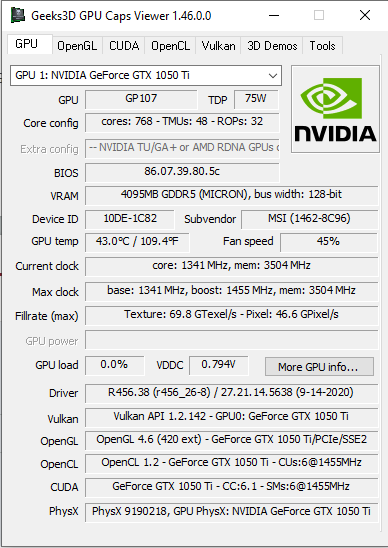

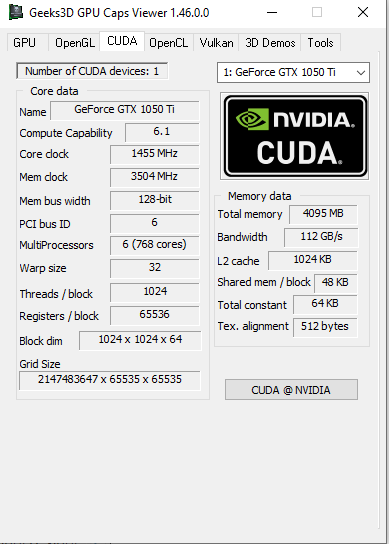
BURN IN TEST
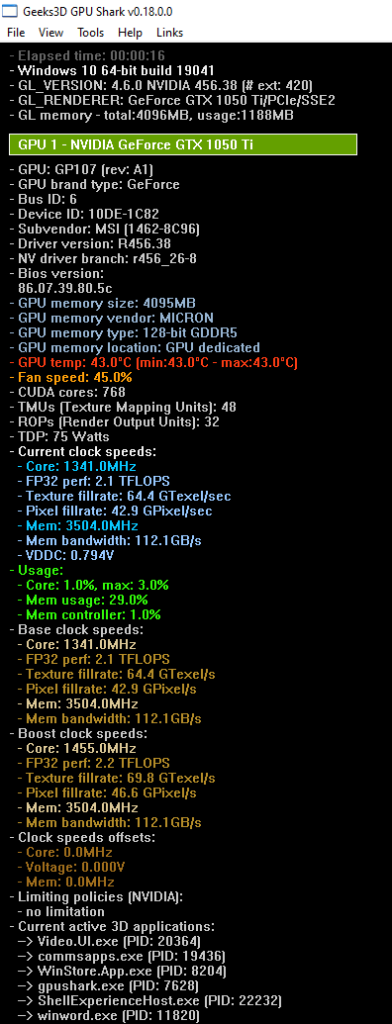
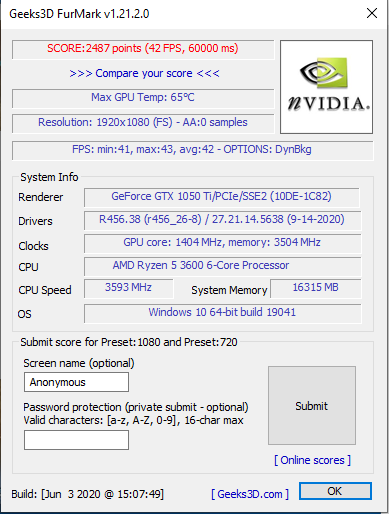
BENCHMARKS TEST
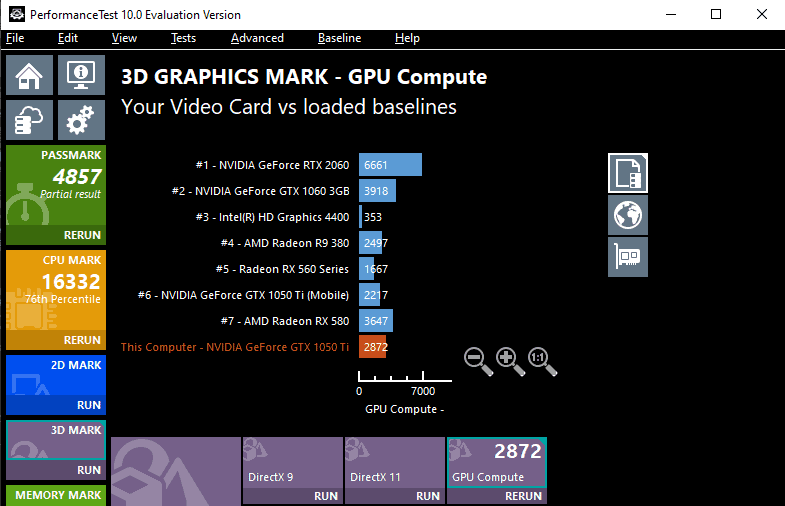
How To Overclock?
The most important part of the graphic card user is: overclocking
First you should have the latest drivers of your card as well as the latest version of MSI Afterburner.
CLICK OVERCLOCKING
Wanting to get more performance out of your graphics card, but procedure of the working is not known or simply people do not want to risk it, so to get out of this: The new OC Scanner feature in 1050 TI OVERCLOCKING afterburner will help to solve this problem at the instant click of a button. It’s also absolutely free and functions great too. The best part is: it’s completely safe as well. This blog article will explain in detail how OC Scanner in 1050 TI OVERCLOCKING works and guide on the usage of it.
OVERCLOCKING: NOT AS SCARY AS IT SOUNDS
Overclocking has always been a hobby for a relatively small group of hardware enthusiasts, mostly because of the small amount of time it is taken to understand it completely. Over the course of recent years, we’ve seen the manufacturers engineering newer ways to minimize the occurrence of accidental damages in their products, and the same goes for 1050 TI OVERCLOCKING too.
These days, most Graphics Processors have built-in safety measures that restrict the changes that can be made with overclocking software like afterburner and others, to know the values, consider the safety point of view. The processors and drivers themselves also continually monitor things like temperature and owner usage so that action can be taken to ensure the safety of the product and 1050 TI OVERCLOCKING is not an exception. A great example of this is known as Thermal Throttling. If a GPU gets too hot, it will automatically reduce its effective clock speeds to reduce the workload and output in terms of produced heat until it reaches a level deemed to be considered as safe.
Steps to overclock
STEP 1: Before running the test, it should be made sure that the fan speed is set to 100% in Afterburner in 1050 TI OVERCLOCKING for maximum cooling capacity. This will increase the noise production of the fans, but it’s a price one may have to pay, wanting to squeeze extra performance out of your 1050 TI OVERCLOCKING. The Unigine Valley test will put the graphics card through its paces, showing the heights of the temperature rises and loud sounds of the fans too. Let the benchmarking software run for about 15 minutes for 1050 TI OVERCLOCKING GPU temperature to settle at its top value.
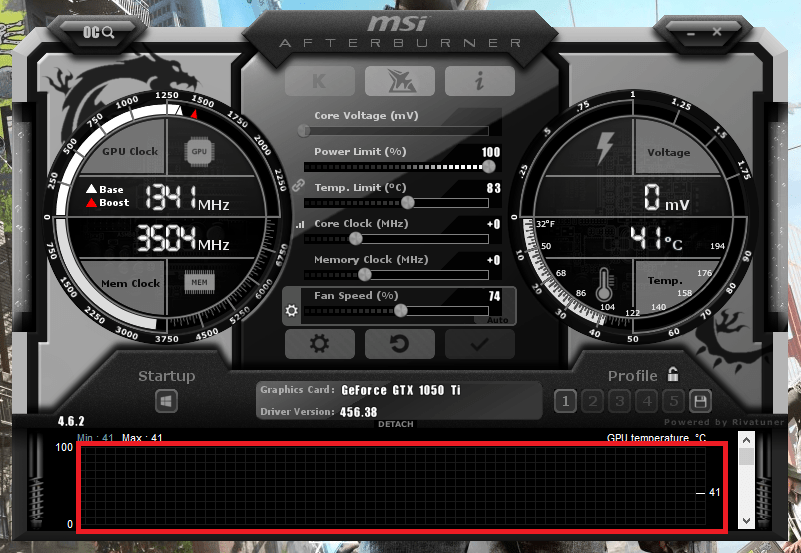
STEP 2: Setting the fan speed to 100% while benchmarking and watching the GPU temperature closely
STEP 3: Starting to go into Settings and checking the boxes that say “Unlock voltage control” and “Unlock voltage monitoring”, which will allow to increase the Core voltage of the 1050 TI OVERCLOCKING. Next, increasing the Core Clock value by 10 and clicking the Apply button on the bottom right. The 1050 TI OVERCLOCKING will now adopt the newly selected clock speed setting it as default, which should be visible on the Hardware Monitor.


Now it’s time to see if the 1050 TI OVERCLOCKING has become cool or not, after running the unagile Valley test. There is no need to panic if the system screen suddenly turns black and displays an error after that, this may happen often, when the 1050 TI OVERCLOCKING becomes unstable and crashes or overheats under stress. Relax, as the graphics card most likely hasn’t had any damage, but it may have simply reverted back to its default values. If this happens, it is advised to reboot the PC in order for the display drivers to run properly before the continuation of the other processes.
Crashes can happen for different reasons too, the most common being the improper selection of the clock speed, not being able to maintain the internal voltage or the 1050 TI OVERCLOCKING becoming unstable because of the overclock. The first cause for crashing can be solved by slightly increasing the Core Voltage. This will increase heat output of your 1050 TI OVERCLOCKING, so it is suggested to do this if one has enough margin before reaching the maximum safe temperature.
The second cause for crashing can be due to overheating or simply because of the insufficient accommodation of higher speeds of the 1050 TI OVERCLOCKING. Also, it should be kept in mind that, every card is different, thus luck is also a factor.
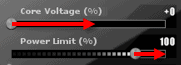
STEP 4: Increasing core voltage and power limit, after starting the overclocking process as described above, it’s a matter of trial and error though, until the sweet spot for 1050 TI OVERCLOCKING is found. Afterburner allows to save the settings as well after making of a profile at any point, which allows to switch between stock settings and the new high-performance setup for gaming whenever it is needed.
Final Review Of 1050 Ti
If a powerful GPU is not needed (without VR or 4K etc.) instead only a graphics card with latest features is needed, such as: up to date OpenGL extensions or Vulkan / Direct3D 12 support, with reasonable 3D performances and small impact on electricity bill, then 1050 TI OVERCLOCKING is the best choice which one can make. Depending on the benchmark, the GTX 1050 TI OVERCLOCKING is around 20% faster than the non-TI version. MSI’s VGA cooler is one of the best VGA coolers available in the market. 1050 TI OVERCLOCKING is a good investment, and surely one won’t regret it.
Want to overclock your monitor also? Click Here
For more information about PC parts visit our Review page.
Also check our Tech News.
Do follow us on our social media handles for post updates.

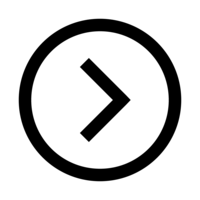



Thanks to my father who shared with me concerning this web
site, this website is actually remarkable.